Install Sourcegraph on DigitalOcean
⚠️ We recommend new users use our machine image or script-install instructions, which are easier and offer more flexibility when configuring Sourcegraph. Existing customers can reach out to our Customer Engineering team [email protected] if they wish to migrate to these deployment models.
This guide will take you through how to deploy a Sourcegraph instance to a single DigitalOcean Droplet with Docker Compose.
Configure
Create a new DigitalOcean Droplet first, then configure the droplet following the instructions below for each section:
Choose an image
- Select Ubuntu 18.04 under Distributions
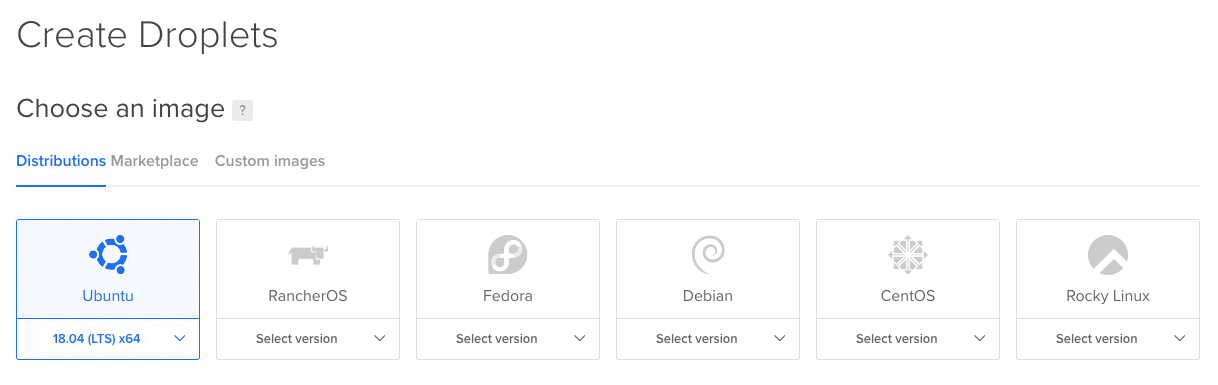
Choose a plan
- Select an appropriate droplet size using our resource estimator as reference
Add block storage
-
Click on Add Volume to add a new block storage
-
Select size for the block storage --Minimum 250GB
- Sourcegraph needs at least as much space as all your repositories combined take up
- Allocating as much disk space as you can upfront minimize the need for switching to a droplet with a larger root disk later on
-
Under Choose configuration options, select "Manually Format and Mount"
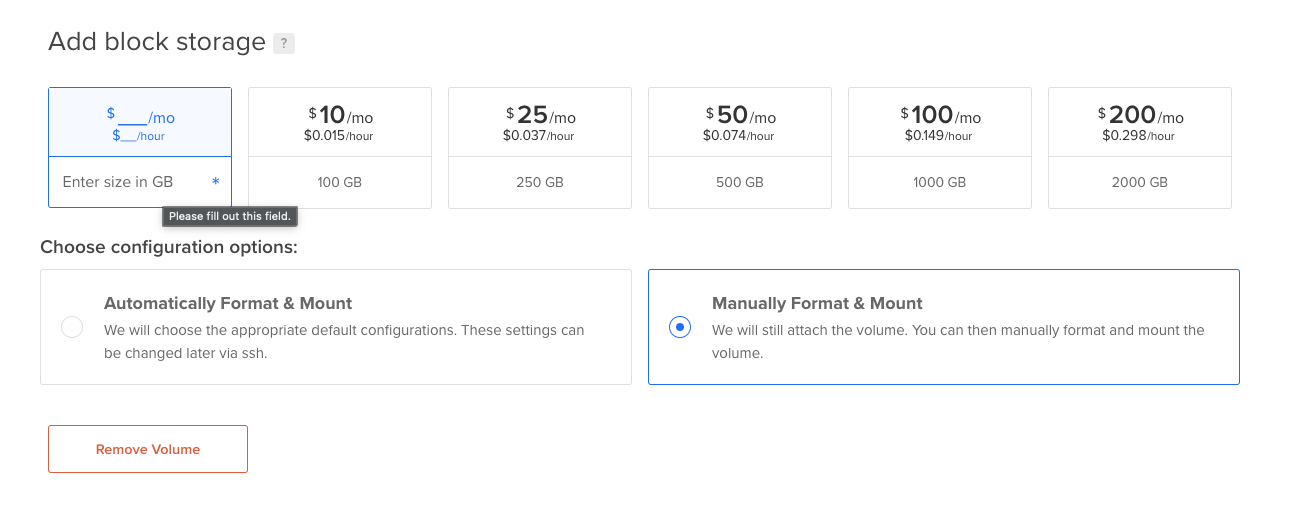
Authentication
- RECOMMENDED Select SSH keys to create a New SSH Key for convenient access to the droplet
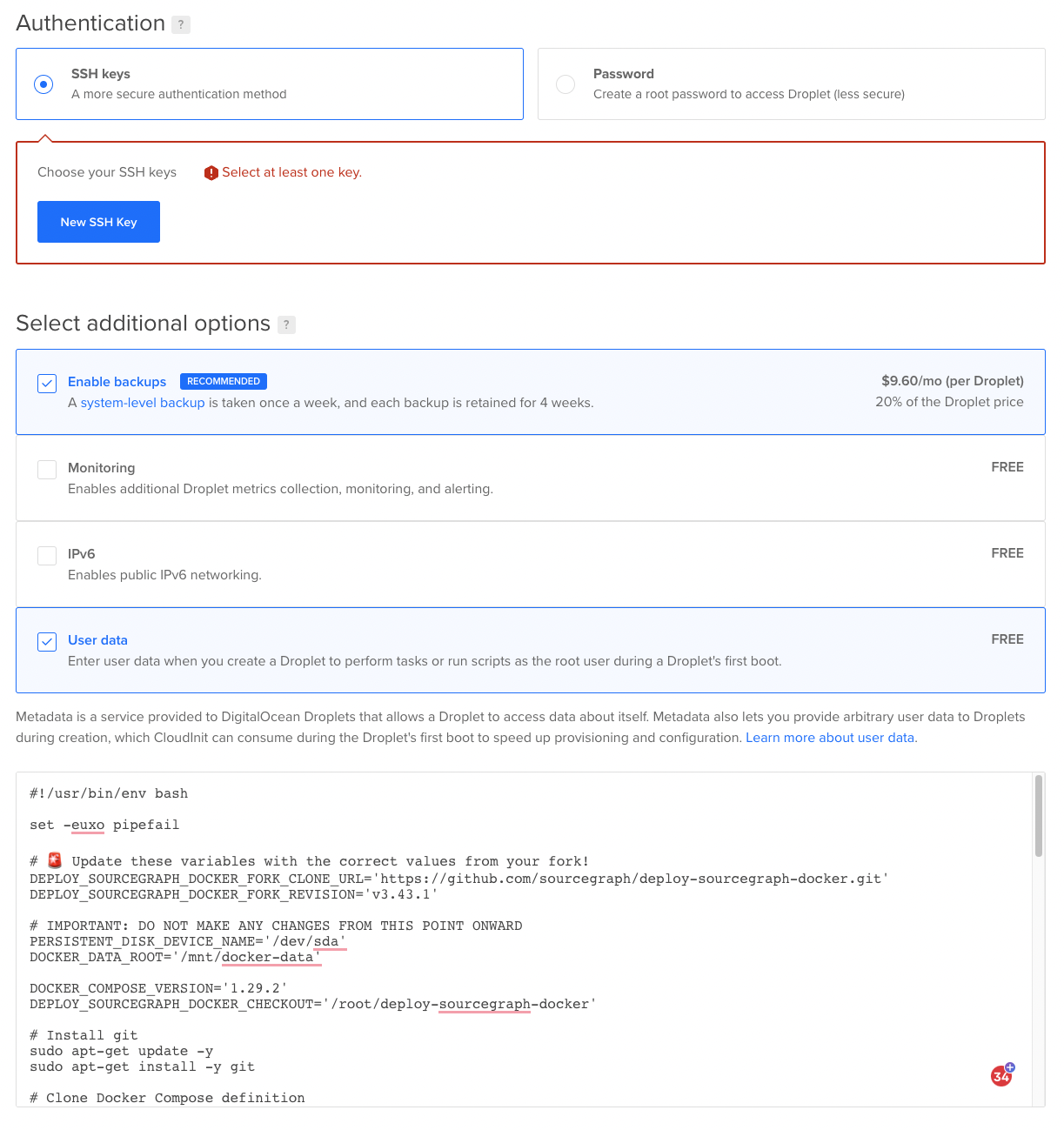
Authentication > Enable backups
- RECOMMENDED Select Enable backups checkbox under Select additional options to enable weekly backups of all your data
Authentication > User data
- Copy and paste the Startup script below into the User data text box:
Startup script
#!/usr/bin/env bash set -euxo pipefail ############################################################################### # ACTION REQUIRED: REPLACE THE URL AND REVISION WITH YOUR DEPLOYMENT REPO INFO ############################################################################### # Please read the notes below the script if you are cloning a private repository DEPLOY_SOURCEGRAPH_DOCKER_FORK_CLONE_URL='https://github.com/sourcegraph/deploy-sourcegraph-docker.git' DEPLOY_SOURCEGRAPH_DOCKER_FORK_REVISION='v5.2.5' ##################### NO CHANGES REQUIRED BELOW THIS LINE ##################### DEPLOY_SOURCEGRAPH_DOCKER_CHECKOUT='/root/deploy-sourcegraph-docker' DOCKER_DATA_ROOT='/mnt/docker-data' DOCKER_COMPOSE_VERSION='1.29.2' DOCKER_DAEMON_CONFIG_FILE='/etc/docker/daemon.json' PERSISTENT_DISK_DEVICE_NAME='/dev/sda' # Install git sudo apt-get update -y sudo apt-get install -y git # Clone the deployment repository git clone "${DEPLOY_SOURCEGRAPH_DOCKER_FORK_CLONE_URL}" "${DEPLOY_SOURCEGRAPH_DOCKER_CHECKOUT}" cd "${DEPLOY_SOURCEGRAPH_DOCKER_CHECKOUT}" git checkout "${DEPLOY_SOURCEGRAPH_DOCKER_FORK_REVISION}" # Format (if unformatted) and then mount the attached volume device_fs=$(sudo lsblk "${PERSISTENT_DISK_DEVICE_NAME}" --noheadings --output fsType) if [ "${device_fs}" == "" ] then sudo mkfs.ext4 -m 0 -E lazy_itable_init=0,lazy_journal_init=0,discard "${PERSISTENT_DISK_DEVICE_NAME}" fi sudo mkdir -p "${DOCKER_DATA_ROOT}" sudo mount -o discard,defaults "${PERSISTENT_DISK_DEVICE_NAME}" "${DOCKER_DATA_ROOT}" # Mount file system by UUID on reboot DISK_UUID=$(sudo blkid -s UUID -o value "${PERSISTENT_DISK_DEVICE_NAME}") sudo echo "UUID=${DISK_UUID} ${DOCKER_DATA_ROOT} ext4 discard,defaults,nofail 0 2" >> '/etc/fstab' sudo umount "${DOCKER_DATA_ROOT}" sudo mount -a # Install, configure, and enable Docker curl -fsSL https://download.docker.com/linux/ubuntu/gpg | sudo apt-key add - sudo add-apt-repository "deb [arch=amd64] https://download.docker.com/linux/ubuntu $(lsb_release -cs) stable" sudo apt-get update -y apt-cache policy docker-ce apt-get install -y docker-ce docker-ce-cli containerd.io ## Enable Docker at startup sudo systemctl enable --now docker # Install jq for scripting sudo apt-get update -y sudo apt-get install -y jq ## Initialize the config file with empty json if it doesn't exist if [ ! -f "${DOCKER_DAEMON_CONFIG_FILE}" ] then mkdir -p $(dirname "${DOCKER_DAEMON_CONFIG_FILE}") echo '{}' > "${DOCKER_DAEMON_CONFIG_FILE}" fi ## Point Docker storage to mounted volume tmp_config=$(mktemp) trap "rm -f ${tmp_config}" EXIT sudo cat "${DOCKER_DAEMON_CONFIG_FILE}" | sudo jq --arg DATA_ROOT "${DOCKER_DATA_ROOT}" '.["data-root"]=$DATA_ROOT' > "${tmp_config}" sudo cat "${tmp_config}" > "${DOCKER_DAEMON_CONFIG_FILE}" ## Restart Docker daemon to pick up new changes sudo systemctl restart --now docker # Install Docker Compose curl -L "https://github.com/docker/compose/releases/download/${DOCKER_COMPOSE_VERSION}/docker-compose-$(uname -s)-$(uname -m)" -o /usr/local/bin/docker-compose chmod +x /usr/local/bin/docker-compose curl -L "https://raw.githubusercontent.com/docker/compose/${DOCKER_COMPOSE_VERSION}/contrib/completion/bash/docker-compose" -o /etc/bash_completion.d/docker-compose # Start Sourcegraph with Docker Compose cd "${DEPLOY_SOURCEGRAPH_DOCKER_CHECKOUT}"/docker-compose docker-compose up -d --remove-orphans
Deploy
-
Click Create Droplet to create your droplet with Sourcegraph installed
- Please ensure the configurations align with the instructions above before creating the instance
-
Navigate to the droplet's IP address to complete initializing Sourcegraph
You can monitor the setup process by SSHing into the instance to run the following diagnostic commands:
# Follow the status of the startup script tail -f /var/log/cloud-init-output.log # Once installation is completed, check the health of the "sourcegraph-frontend" container docker ps --filter="name=sourcegraph-frontend-0"
Next
After the initial deployment has been completed, it is strongly recommended to set up the following:
- Restrict the accessibility of ports other than
80and443via Cloud Firewalls. - Set up TLS/SSL in the Docker Compose deployment
Upgrade
Please refer to the Docker Compose upgrade docs for detailed instructions on updating your Sourcegraph instance.
Storage and Backups
Data is persisted within a Docker volume as defined in the deployment repository. The startup script configures Docker using a daemon configuration file to store all the data on the attached data volume, which is mounted at /mnt/docker-data, where volumes are stored within /mnt/docker-data/volumes.
The most straightforward method to backup this data is to snapshot the entire /mnt/docker-data block storage volume on an automatic scheduled basis.
RECOMMENDED Using an external Postgres service such as AWS RDS for PostgreSQL takes care of backing up all the user data for you. If the Sourcegraph instance ever dies or gets destroyed, creating a fresh new instance connected to the old external Postgres service will get Sourcegraph back to its previous state.
Other resources
HTTP and HTTPS/SSL configuration Site Administration Quickstart