Using Sourcegraph extensions
Usage
To view all available extensions on your Sourcegraph instance, click User menu > Extensions in the top navigation bar.
Don't see an extension you need? You can also author your own extension or share your idea with an issue labeled
extension-request.
To enable/disable an extension for yourself, click User menu > Extensions, find the extension, and toggle the slider.
After enabling a Sourcegraph extension, it is immediately ready to use. Of course, some extensions only activate for certain files (e.g., the Python extension only adds code navigation for .py files).
On your code host
Install the browser extension and point it to your Sourcegraph instance (or Sourcegraph.com) in its options menu. It will consult your Sourcegraph user settings and activate the extensions you've enabled whenever you view code or diffs on your code host or review tool.
For organizations
To enable/disable an extension for all organization members, add it to the extensions object in organization settings (as shown below).
{ ..., "extensions": { ..., "alice/myextension": true, // or false to disable ... }, ... }
For all users
On a self-hosted Sourcegraph instance, add the same JSON above to global settings (in Site admin > Global settings).
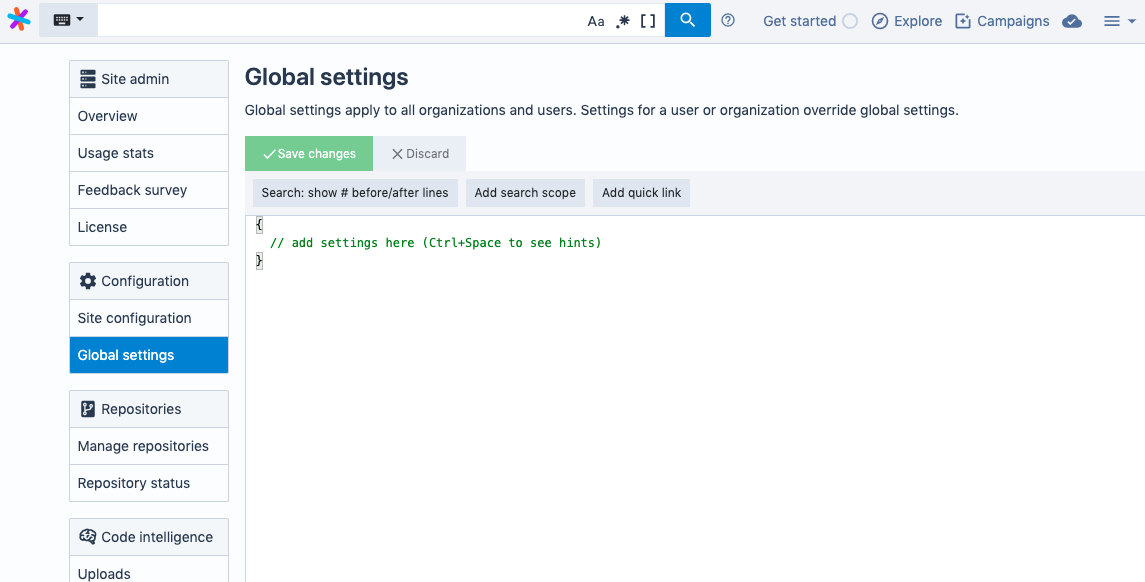
Default extensions
The Sourcegraph-maintained Sourcegraph extension git-extras and all search-based code navigation extensions are enabled by default.
We enable these extensions by default because they are essentially native product features that make use of the Sourcegraph extension API, because they are maintained by the Sourcegraph team, and because they don't connect to any outside servers (neither Sourcegraph-owned nor third-party-owned).